
07 Nov How do I use my new ADT TSSC System?
If you just got an ADT Monitored Security System installed in your home and you have ADT Pulse Cameras or Automation (Thermostat, Deadbolt, Garage Door, or Lights), there’s a good chance you have the new ADT TSSC System.
The TSSC System is made by Honeywell and has many of the same features as other Honeywell Control Panels like the Vista or Lynx, but there are also a few things that are different. Hence the reason we have this little helpful blog post.
TSSC Base Station
The first part of your TSSC System is the Base Station. This is what it looks like with the door open/removed.
It has 5 lights on the bottom that give the status. If they’re all flashing alternating, it’s because it’s in programming. Also the battery led is active during sleep mode only.
- Power: If it’s green, it’s powered properly with AC Power. If it’s not green, then it’s not plugged in.
- Battery: green is normal, amber is charging, and red is low battery or missing battery (order a new one ASAP).
- Status: Solid green means ready to arm, flashing green means there’s a trouble with a device, off means it’s not ready to arm (a door/window is open?). If it’s red, it is armed. If it’s flashing red, it’s in alarm or the alarm needs to be cleared. Amber means there’s a system problem, and if it’s flashing amber, there’s a problem with a device and it can’t arm.
- Network: You also want this to be green because that means it’s connected to Ethernet. If it’s off, it’s not configured. If it’s red, there’s no Ethernet. Amber means it’s linked but not connected to central station (it will stay amber until a signal is sent successfully).
- Cellular: Green is a good signal. Red means no connection or low signal. If it’s off, it’s not configured. And if it’s flashing amber, it means there is cell but no data. If it’s flashing red, there is a sim error.
TSSC Alpha Keypad
The TSSC Keypad is wireless and needs to maintain a connection to power even though it has a back up battery inside. It has 3 LEDs on the top right. Like the base station they will all flash if its being programmed. If its in battery mode only the power LED is active.

Trouble – If flashing its a device if its a solid Amber light it is the system that has a trouble.
Status – Solid green is ready to Arm, if there is no light it is not ready to arm, and if it is Red it is Armed. If its flashing red it was in an alarm state and needs to be cleared still. (disarm again)
How do I mount my ADT TSSC Keypad on the wall?
Keys on the TSSC Base Station and the TSSC Keypad
- OFF – Disarms the system, silences alarms and troubles, and helps clear troubles (you need to type your code in first then push 1 (OFF)).
- AWAY – Arms perimeter and interior burglary protection. (The motion detector is on when you arm this way.) If you arm this way and don’t open a door, it will switch to stay mode.
- STAY – Arms the perimeter and not the motion detector (usually).
- NIGHT STAY – Additional mode for staying in the premises. You can create a third way of arming with this without having a delay if you wanted.
- MAX – Arms in Away mode but eliminates the entry delay.
- TEST – (Keypad only) Tests the system and the siren if disarmed.
- BYPASS – (Keypad only) Lets you arm the system without arming selected zones. If you have a zone that isn’t working properly, you can still arm it if you bypass it. Also, if you want to leave a window open for a night, you can bypass it.
- INSTANT – Arms like stay mode but eliminates the entry delay. Alarm will sound immediately if someone opens an entry zone.
- CODE – (Keypad only) Lets you assign user codes or change the master code.
- CHIME – (Keypad only) Lets you turn the chime on and off.
- READY – (Keypad Only) This displays all open zones. Also, if you hold it zone for 5 seconds, it will display all zone descriptions.
- # – (Keypad only) – Lets you arm the system without using a security code (push # stay or # away for example).
- Police, Fire, and other special function keys – (keypad only) – Push these panic buttons if there’s an emergency. You can program the other two for custom operations.
General Operation
How to get the system status of your TSSC System.
Press the * key. If a customer calls in with an issue the first thing we have them do is go to the keypad and push the * button so they can tell us what they see.
How do I arm my ADT TSSC System?
You can arm the system in AWAY, STAY, INSTANT, or MAX mode just by typing in your 4-digit code and pressing the corresponding button. If your quick arm is enabled, you can press # and then one of the arming modes above.
How do I DISARM the system?
To disarm the system, enter your code and press OFF (it’s the 1 key).
How do I Bypass a zone?
You can either bypass one zone at a time or up to five at a time. You just need to enter your code, then press 6 (the BYPASS key), and then the 3 digit number of the zone you want bypassed. Examples: user code + 6 + 002, or user code + 6 + 003 004 005 006 007. If you enable your forced bypass, you can also bypass all faulted zones by typing in your user code + 6 + # + 0.
How do I change the master code?
The installer will sometimes leave the default user code in the system and he might tell you how to change it, but then after he leaves, you forget. But all you have to do is type in the master code + 801 + new user code twice.
How do I add a user?
This is the best thing to do if multiple people use the alarm or if you don’t want to give out your master code to someone. Just type in your master code + 8 + 2 digit user number (02-96) + 4 digit new user’s code.
How do I delete a user?
Enter the master code + 8 + 2 digit user number you want to delete + # + 0.
Authority Levels
You can also add users and secondary codes but not give them the same authority. There are 4 levels you can give them.
- 0 – Standard user – Can perform security functions but not the ones reserved for the master user.
- 1 – Arm Only user – Can only arm the system, cannot disarm.
- 2 – Guest – Can arm, bypass zones, but can only disarm if they are the one that armed the system. (example: for a babysitter or cleaner where they only need to arm or disarm at certain times.
- 3 – Duress Code – This is intended to be used if a person is forced to disarm the system under threat. When used the system will act normally but silently send a notification to the ADT Monitoring Station of the situation. (this feature may not be activated if you did not specifically ask for it)
To assign authority, you type in the master code + 8 + 2 digit user number + # + 1 + single digit authority level.
Chime Mode
This feature allows you to turn on or off the alert sound someone opens a door or window. You can activate it while it’s disarmed by typing your code and pushing the CHIME key (9). You can turn it off by doing the same steps.
My Alarm/Keypad keeps beeping
If it’s really the keypad beeping (and not a non-ADT smoke detector, etc.), then pushing * will tell you why and also stop the beeping.
Host Check-In
If you see “Download Com/Upload completed” it;s because the system is checking in with the ADT Central Station. It can do this every 200 seconds (if you set the interval to 200 seconds).
How do I reset my Total Security system (TSSC Life Safety Module)
If you need to reset your system because you moved it or it had a power loss or you changed your router etc., type in your master code and then push ##.
Test Mode
Use test mode to check each protection point for proper operation. Testing is recommended to be done weekly. The keypad will beep every 60 seconds as a reminder that you are in test mode. Alarm messages wont send to ADT while you have it in test mode. If you have a problem with any of the zones, please call ADT for service immediately. (1-800-238-2727). If you leave it in test mode, it will automatically exit test mode after 30 minutes. These are the steps to test:
- Disarm the system and close all doors and windows.
- Enter the master code + 5 (that is the test button) + then press 1.
- Listen. The siren should sound for 1 second then turn off.
- Fault all zones in turn and listen for three beeps from the keypad. (Fault means for you to open each one.) Each time you open a window or door, the zone number and description should appear on the keypad. The display clears when you close a zone. If you’re testing a wireless motion detector, there’s a 3 minute delay between activations to conserve battery power.
- Test all smoke and CO detectors following the manufacturers instructions and check the display
- When all zones have been checked and are intact (closed), there should be no zone identification numbers on the keypad
- Exit test mode by typing your code + OFF (the 1 key).
Additional Information
TSSC Keypad and Panel Battery replacement videos and instructions are below.



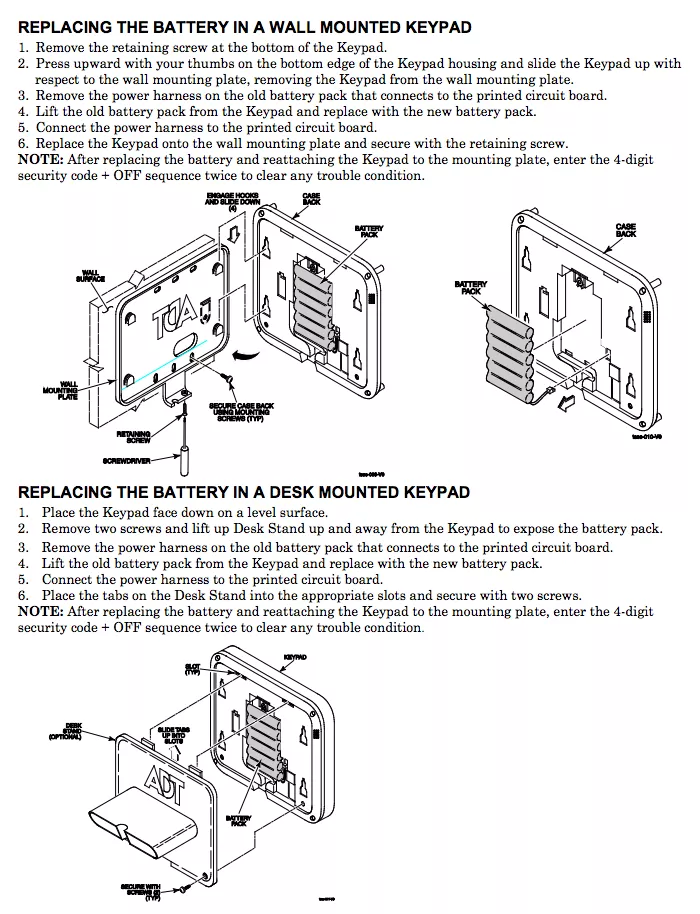
Otto Ferguson III
Posted at 00:49h, 17 MarchHow do you add a 5834-4 key fob to this (TSSC) system? Key fobs do not appear to be listed/selectable in the pulse portal.
Zions Security Alarms
Posted at 10:10h, 17 AprilYou need to have a technician add them. We can add them to your system for you over the phone if you add the phone tech support and schedule it.
YJ
Posted at 22:32h, 03 JuneHow can I Honeywell Wireless Door/Window Transmitter w/ Magnet (door sensor) to this TSSC? Door sensors do not appear to be listed/selectable in the pulse portal either.
Zions Security Alarms
Posted at 13:52h, 09 JulyYou will need to add the $75 Phone tech support and have us program it for you remotely. The TSSC can only be programmed remotely from an ADT Installer
Robert barrett
Posted at 17:36h, 15 JuneHow do you adjust the chime/system volume on the TSSC System? Ours seems too low
Zions Security Alarms
Posted at 13:30h, 09 JulyThat is a good question. I am not sure you can adjust the volume on the TSSC system. We can try if you would like but my initial thought is no.
Jason Barnett
Posted at 20:42h, 07 JulyCan you add your own wireless devices (window/door sensors) to this system without a tech coming out? Also, can you connect SmartThings devices to the TSSC base? Is there an installer code for base or keypads? What about Z wave devices??
Zions Security Alarms
Posted at 13:26h, 09 JulyGreat question. Yes you can add devices without a tech coming out but the only way to program the system is to have us do it for our $75 phone tech support charge because all programming is done from a web browser from and ADT authorized technician login. You can add ADT Pulse Automation (zwave) and ADT Pulse Cameras yourself though using the ADT Pulse Portal by going into system, manage devices.
jim ober
Posted at 12:54h, 23 NovemberThe “Instant” button on my TSSC panels are inoperative. is this programable?
admin2
Posted at 15:14h, 04 DecemberYes I think with phone tech support you could change that.
jim ober
Posted at 12:56h, 23 NovemberI have a TSSC pulse system using web reporting and cell backup, how do I know if the cell is 3g or lte?
admin2
Posted at 15:13h, 04 DecemberYou can check the part number and see or if it was installed 6-12 months ago or older it is most likely 3G. You could also call ADT and ask them. All 3G will be going away in the next year or so.
Brayden Helms
Posted at 20:12h, 19 JanuaryCan I add devices without having a tech come out or paying for the $75 phone? I took my system apart and there was a blue button that I thought could do something but I was wrong.
admin2
Posted at 06:32h, 22 JanuaryNo, The TS system requires programming is done form a browser from an ADT technician. So it requires special login abilities and your system has to be put into installer mode.
NIRAL
Posted at 18:49h, 24 JanuaryCan a DBC835-V2 doorbell camera be added to TSSC Lifestyle Module ? I don’t see camera button/add using WPS on my Pulse portal.
admin2
Posted at 09:03h, 27 JanuaryYou can add an ADT Pulse doorbell, which is the DBC-835 (not version 2, that is for ADT Control) but you need to have video the video plan. Do you have other cameras already? If not I would ask ADT to upgrade your ADT Pulse plan to include video and then get the ADT Pulse Doorbell not the ADT Control one.
Brayden Helms
Posted at 19:15h, 14 FebruaryOn my keypad, the fire, police, and medical buttons work. Any way to program the blank button?
Kelsey McCallister
Posted at 08:43h, 19 MarchYou would need tech support in order to program that button on your system but yes, it can be programmed.
Brayden Helms
Posted at 22:29h, 16 MarchIf I have a tech come out instead of paying for phone support, how much does that cost?
admin2
Posted at 09:01h, 27 MarchUsually, it is around $150-$250 depending on the distance, time it takes, etc…